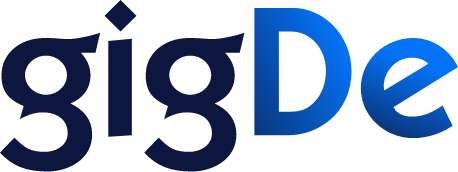Written By :Gigde
Tue Nov 07 2023
5 min read
Want To Schedule Your Instagram Posts? Follow The Impressive Steps Below
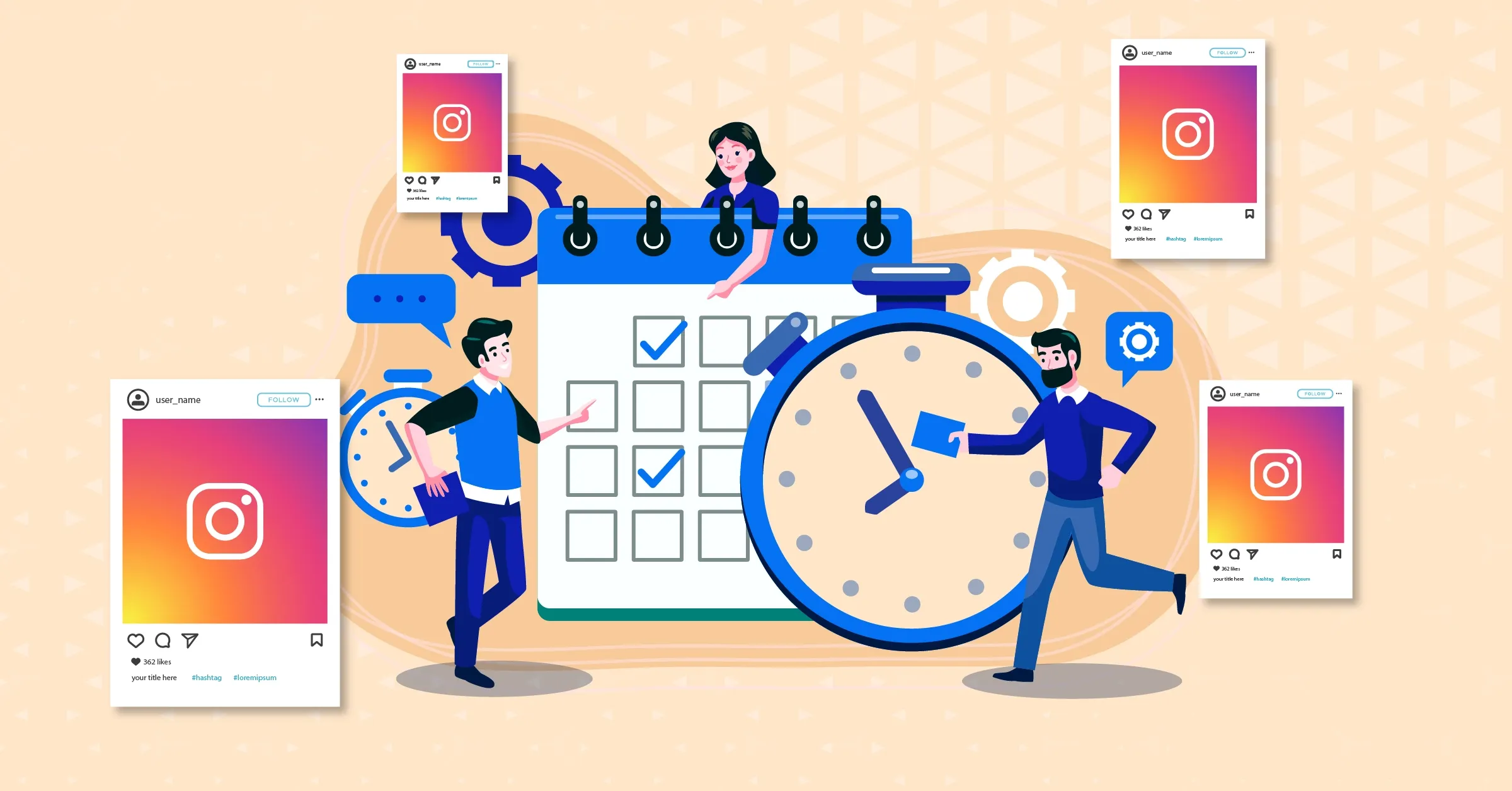
Being active on Instagram can be very difficult, especially if you’re a person who is handling multiple business accounts. This can be very frustrating to ensure that you’re supplying content on each one of your pages and that you’re ensuring that the content is up on Instagram based on the time with the most engagement and set up with the right number and types of tags. This is a place where automation could help directly. You must be confused thinking “Can you schedule Instagram posts?” and other such questions. Now, what if we told you that there was indeed a way to schedule Instagram posts that could take the burden off your shoulders?
There are many tools as well that are working on the same problem and work at resolving it for those users who need to come up with regular content for their audience, but it gets difficult about your day-to-day routine. With this, if someone told you that with the Instagram auto-post feature you could just put your posts in line and they would post themselves, it would be revolutionizing for you, wouldn’t it? Read on more to find out how to get this done.
How to Schedule Instagram Posts?
If your profile on Instagram is that of a creator or a business, then things are all sorted for you. Facebook has an app known as the Creator Studio which can help you create and schedule Instagram posts without creating any havoc for you. This can be done through any computer desktop that you have. This application can ease your way out and can ensure that you don’t have to go through any chaos to post your posts on time.
The creative studio is curated with influencers and creators of Instagram in mind, meaning that it is free of cost and its features focus on providing their main objective rather than plating around. Its various tools are designed to help creators get more growth-oriented and easily focus on their work. Now, the creators with creator accounts have no other option but to choose only this app for Instagram auto-posts. However, if you have a business account then you can use the options among various third-party apps as well, whichever you might feel more comfortable with. Those features can be more elaborate, and those apps can be created keeping in mind many other factors as well. However, if you do want to stick to this method, follow the steps given below to help schedule your Instagram posts.
1. Link Instagram to creator studio
First things first, if you haven’t yet linked your Instagram account with Creator Studio, it’s about time that you get this done. For this, click on the creator studio. As it opens, follow the prompts that will be given in the form of Facebook’s instructions. Use them to easily link your Instagram with the creator studio. This can set the foundation for the Instagram auto-post process. However, if you’ve already linked it or linked your Instagram account with your Facebook account, the steps might differ a little for you.
2. Click Create Post
Now that you have the creator studio set up with your Instagram ID, you have to click the Create Post option in the top navigation bar. This can be done by first locating the Instagram icon in the top bar and then proceeding to click the Create New Post option. After this, click on Instagram feed out of the various posting options available to you. For now, there is no option to schedule your Instagram stories so you need to seek another way out.
3. Upload it right away
Now that you have clicked that option, you’ll be prompted to a new webpage wherein you can start building up your post to post it on Instagram. For that, you have to select a photo that you want to upload to your Instagram handle. To accomplish this task, click on the add content link which is in blue in the grey box. After clicking it, you have to select the file that you want to upload. Alternatively, you can also choose something from Facebook which you’ve already posted. If you want to add more than one photo or video, then locate the add content button in the upper right corner after your first photo or video is done uploading.
4. Change it to meet your needs
Now you can do all that you want to make it suit your audience. Add a quirky caption that you want to set for it and add some hashtags. Ensure to add in only those hashtags that are well-researched and relevant. You also have the option to tag relevant accounts and even post your location of the time when the photo was taken. You also get the option to choose from emojis rather than posting bland text. Then, you can also go to the Advanced Settings option to further add or turn off comments or provide some alternative text for people with visual disabilities.
5. Set for Instagram auto post
Now, all you have to do is to schedule Instagram posts. Click on the arrow next to the publish button in the lower-right corner of the screen. Here, click on schedule. Further, you can schedule it based on your ease and wait around while you auto-post on Instagram.
Final words
It is relatively easier to schedule Instagram posts especially when you have tools like the Creator Studio to ease you out. Instagram auto posts can be a great feature to get the burden off the shoulders of many creators online. With this, your question of “Can you schedule Instagram posts” should be more than answered and you must gain clarity on how to do it. Although many other apps provide certain other facilities as well, using a creator studio ensures a certain sense of reliability because it is created for this very purpose.
Also Read: 10 Tips to Improve Instagram Reach
Our Popular Articles